Online security: How to recover deleted files
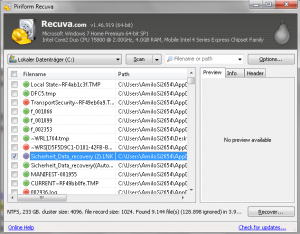 In our previous post on online security, we’ve covered basic tools which will help you securely erase data from you computer, or SSD and USB flash drives. So let’s now take a look at how you can restore your data in case you’ve deleted it by accident. As well as being a good skill to know if you can bring the deleted data back to life it’s also useful to know you find out how effective your efforts were securely delete the data in the first place.
In our previous post on online security, we’ve covered basic tools which will help you securely erase data from you computer, or SSD and USB flash drives. So let’s now take a look at how you can restore your data in case you’ve deleted it by accident. As well as being a good skill to know if you can bring the deleted data back to life it’s also useful to know you find out how effective your efforts were securely delete the data in the first place.
For this post, let’s keep things straightforward to begin with. Imagine you have accidentally deleted an important file on your computer. What can you do? First of all, remain calm. Don’t panic! There’s still a very good chance that you’ll get your files back.
As we already know, deleting files securely actually requires much more that simply hitting the delete button on your computer. Even if you’ve deleted a file and then emptied your recycle bin, it’s still possible to get your file back with a number of free tools.
First steps in recovering your files
As soon as you notice you’ve unintentionally deleted a file, don’t wait too long. Best of all, stop working on your computer and begin recovering your file immediately. The point is, after marking your file as deleted, computers operating on Microsoft Windows can start overwriting it with different information. This will complicate the process of file recovery. So don’t wait too long.
Recuva
Recuva is an absolute go-to tool. This freeware recovers files deleted from your Windows computer, recycle bin, digital camera card and MP3 player. Recuva can even find your files on a formatted drive and restore unsaved Word documents.
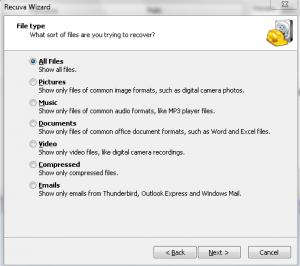 After downloading and launching Recuva, you’ll need to choose your file type and file location (or you can also choose to search on your entire computer). Recuva searches your computer for deleted files. You’ll then need to check the files you need and click the Recover button. Then select the location where your recovered file will be saved.
After downloading and launching Recuva, you’ll need to choose your file type and file location (or you can also choose to search on your entire computer). Recuva searches your computer for deleted files. You’ll then need to check the files you need and click the Recover button. Then select the location where your recovered file will be saved.
There’s also a portable version of Recuva to store on a USB flash drive which can come in pretty handy. The tool has been programmed by the developers of CCleaner which is a popular free tool for cleaning your computer. In most cases, you should be more than happy with this tool.
Importantly, Recuva has some limitations: it can’t recover files after programs like CCleaner or Eraser have been used to wipe free disk space or if Windows itself has already overwritten any previously occupied space. Recuva also can not recover damaged documents and files.
When things get complicated: alternatives to Recuva
If Recuva is not able to identify your file, it makes sense to try other tools which may deliver slightly different results. For example, you may have deleted your hard drive partitions together with all files saved there.
In this case, you can use the following programs:
With freeware TestDisk, you can scan deleted hard drive partitions. According to developers, TestDisk was primarily designed to help recover lost partitions and make non-booting disks bootable again when these symptoms are caused by faulty software, certain viruses or human error.
PC Inspector File Recovery is another free data recovery programme which will automatically find partitions and recovers your files. The programme supports such popular data types as Excel and Word documents, HTML files, JPG and PNG images, WAV and MP3 sound files and ZIP archive folders.
To recover data on your Android device, use the free Hexacomb Recovery-Lite app.
Other popular programs to recover deleted files include Restoration, Undelete Plus and PC Inspector File Recovery. You can find more file recovery alternatives here.
You can recover your data even if you’ve wiped your hard drive. To find out how, read this article about hard drive recovery.
Remember to backup your data
It is extremely important that you backup your data so that even deleting a file and not being able to recover it later will not be critical.
To find out more on data backup, read this guide on how to recover from information loss by Frontline and Tactical Technology Collective. You can also check out this post about how to automatically backup your hard drive and this article on how to backup your data on your Windows computer.




Feedback