Training mobile journalism – more than just apps (Part 2)
In the previous blog post on training mobile journalism, freelance trainer Guy Degen discussed smartphones and operating systems, useful free apps for training courses and managing installation of apps for trainees.
 This blog post will look at some basic phone settings trainees should know, what to think about when developing a workflow for producing multimedia content with a mobile phone; editing and managing content produced by trainees in the field, tips for mobile journalism training assignments and some useful accessories for training.
This blog post will look at some basic phone settings trainees should know, what to think about when developing a workflow for producing multimedia content with a mobile phone; editing and managing content produced by trainees in the field, tips for mobile journalism training assignments and some useful accessories for training.
Some essential settings
You know that old saying: “Read the manual”?
As much as you’d like your trainees to be fully up to speed on every function of their phone before arriving on course the reality is going to be very different. Some people want to know everything about their phone while others might still be a little tech-shy and navigating their way through a phone’s menu is a bit like stumbling around for the light switch in the dark.
You do however need to encourage a little self-sufficiency. But before eyes in your training room start to glaze over with boredom at the mention of a manual, there are three basic settings on mobile phones you can show trainees that they really should get to know.
The best way to demonstrate these settings is to connect your mobile phone either to a large display/TV or to a projector and guide your trainees through the menu.
Access Point Name
The APN. No matter what phone or operating system you’re using the access point name is a smartphone’s gateway to the internet on a mobile network. All journalists should know where to locate the APN in their menu – usually via Network settings.
The APN is particularly important for journalists arriving in a new country and purchasing a local SIM card.
Every mobile network provider is different. Some SIM cards will come with the APN or it might be sent to your phone via a text message upon activation (luxury!). Other providers need you to manually type in the APN and this is where you can run into a spot of bother.
Sales assistants in phone shops do not always know the APN. Most network providers will have this information (buried unhelpfully deep) somewhere on their website or you can call a hotline. But if that fails, use the bush telegraph or social media and ask people who have a smartphone (hopefully like yours) and are on the same network.
Email is a vital function when using a mobile phone for reporting. But we can be a bit a smarter with email settings.
Ask your trainees to check if their phone’s operating system allows them to preview the first few lines of an email without having to download the entire message to read. This is really useful in low bandwidth countries and can save time, data and money.
On iOS you can preview the first 5 lines. Android phones running Ice Cream Sandwich can now preview the first 2 lines, and Nokia Symbian S60 allows you to preview the email header.
Use Airplane mode when recording
Hopefully all of your trainees will know this function. But remind them of the importance of switching to Airplane or Offline mode when making audio or video recordings. Depending on the operating system, an incoming phone call will close whatever app you’re using for recording and your material may be not be saved.
Planning and developing mobile reporting workflows
Handing a wonderful multimedia production tool to a journalist is one thing. The question is: what are they actually going to do with it?
I cringe every time I hear stories of journalists handed smartphones and are expected to work it all out on their own.
The rules are far from written when it comes to mobile journalism. New phones, operating systems and applications will always keep journalists (and dear fellow trainers) exploring new ways of using a mobile phone for reporting. That’s what makes it an exciting time in this field.
It also goes without saying that a little bit of planning will help a lot before hitting the record button, and save valuable time. Just ask any ENG camera operator.
So there are a few basic points on planning that trainees and/or newsrooms can consider depending on their needs.
This very low-tech flip chart maps out (in general) what sort of content is possible to produce with a smartphone. For multimedia editors/producers working in newsrooms that are starting to use mobile phones in the field, it can be a good starting point for planning and to get a simple overview of what a mobile journalist can potentially produce depending on skills and experience. (Applications are in red and content is in blue. Keep in mind this is from the first half of 2012 and it’s by no means an exhaustive list of apps.)
If your mobile training course intends to help your participants develop their own mobile reporting workflow, then these points below (what I might loosely call the 6 P’s) may be useful. At a minimum they can be a helpful check list for planning a mobile reporting assignment.
The 6 P’s
PURPOSE – What is my story? What am I trying to produce with a mobile phone? What materials or media do I need to file?
PLAN – What multimedia story elements do I need? Who will I interview? How can I connect with my audience or contacts? Are there any relevant social media elements e.g. #hashtags or location services? Do I have the right mobile equipment? What accessories do I need? How long will my story take to produce, compress, and file? Do I have enough power or batteries? Do I need a personal WiFi hotspot?
PRODUCTION – What production apps do I need to use? Are my apps up to date? KISS: Keep it short and simple
PUBLISHING – Via my smartphone? What app exporting options will work? FTP? From where? How? WiFi or 3G? Live?
CROSS-POSTING – How many social media networks am I posting to? Are these connections working? Any unnecessary duplications? Have I tested my cross-posting network? Should I use something like www.ittt.com?
POSITION – Could maps or location services be useful for my story? Do I need to geo-tag content?
Mojo assignment – ideas for training exercises
Whether you’re conducting a one day workshop or a week long course a trainer needs to plan time to get participants out of the training room to put theory into action. So here are a few ideas for training exercises…
Use Twitter and #hashtags
Twitter is an essential social media element for mobile journalism and for your training.
It might just be practice, but using a Twitter #hashtag for training will give participants who might be unfamiliar with Twitter or hashtags a good way of practicing to include it in their tweets.
A training hashtag can also be useful for gathering the content trainees share on Twitter – either through a Twitter search or by using a live blog service such as CoveritLive.
Local markets
Outdoor or covered markets can make great venues for training exercises. Vendors are used to engaging with people and often are up for talking about their wares and business.
Your trainees can produce all sorts of content. For example, audio or video interviews with vendors or customers. They can produce photo stories and geo-tag stalls. They can even search for nearby Twitter users or use location services such as Four Square to see who else has “checked-in” at the market – maybe they can connect with someone nearby this way?
A word of caution. Some markets are on private property or might be managed by a private firm or local co-operative. It is always good practice to get in touch with either vendor representatives or whoever is managing the market beforehand and to ask permission to work in the market.
Street festivals
Festivals make for fantastic training assignments for mobile journalists – stories everywhere you look.
During a recent mobile journalism training course in Vilnius, the main practical training day coincided with the annual Street Musicians Day or GMD as it’s locally referred to.
Over 6 hours trainees were able to produce everything from photo stories, audio interviews, video interviews, live streaming video, and send all of this content either by 3G or WiFi from their mobile phone direct to a workshop Tumblr blog.
We were also fortunate that a local chain of coffee shops provided free WiFi, and plenty of space to work (and great coffee!). For trainers it’s well worth the effort to check out what’s happening locally for useful events and locate resources such as fast, reliable and free WiFi.
Useful equipment for training
Tablets
If you’re a journalism trainer and still thinking whether or not something like an iPad, or a similar tablet, is useful for your work then take the plunge – it’s a worthwhile investment, especially for mobile journalism training.
During practical assignments you can be far more agile with a tablet instead of carrying a laptop. You can easily read and manage content being posted to a training blog – sort of like being a mobile editor.
It’s also a great tool for helping trainees in the field. I keep a range of content examples produced on a smartphone such as videos or photos on my iPad. If a participant is struggling to think of a creative way of producing something I can show them an example quickly on the spot. The display is large enough for you to show examples to a small group or do a quick demonstration of how to use a new app.
And of course iPhone + iPad mobile production is also worth exploring. For example, shoot video with an iPhone, transfer video files quickly via the standard USB cable plus an adapter to an iPad and edit your materials with apps such as Avid Studio or 1stVideo.
Charger, cables and memory cards
Take it for granted that someone in your workshop will leave their phone charger and/or cable for connecting to a computer at home. I always bring a variety of spares just in case.
As mentioned above, a tablet such as an iPad is great for editing content your participants are producing on the run. I also like to take photos or video of my participants in action and document their training exercise. If I snap a photo using my DSLR I can quickly upload a photo to my iPad using an SD camera connector and send it the training blog.
MiFi personal hotspot
These nifty little gadgets have been around for a while now and allow you to connect up to 5 devices at the same time. I normally use a MiFi 2352 (7.2 Mbps download and 5.76 Mbps upload) with a PAYG SIM card to cut down on internet data costs. It’s a handy bit of kit that journalists getting serious about mobile reporting should consider – preferably unlocked. For training, it can be a huge help if say WiFi in your training room crashes. Journalism trainers travelling overseas should also check if the device will function in the country they’re visiting for work.
Author: Guy Degen




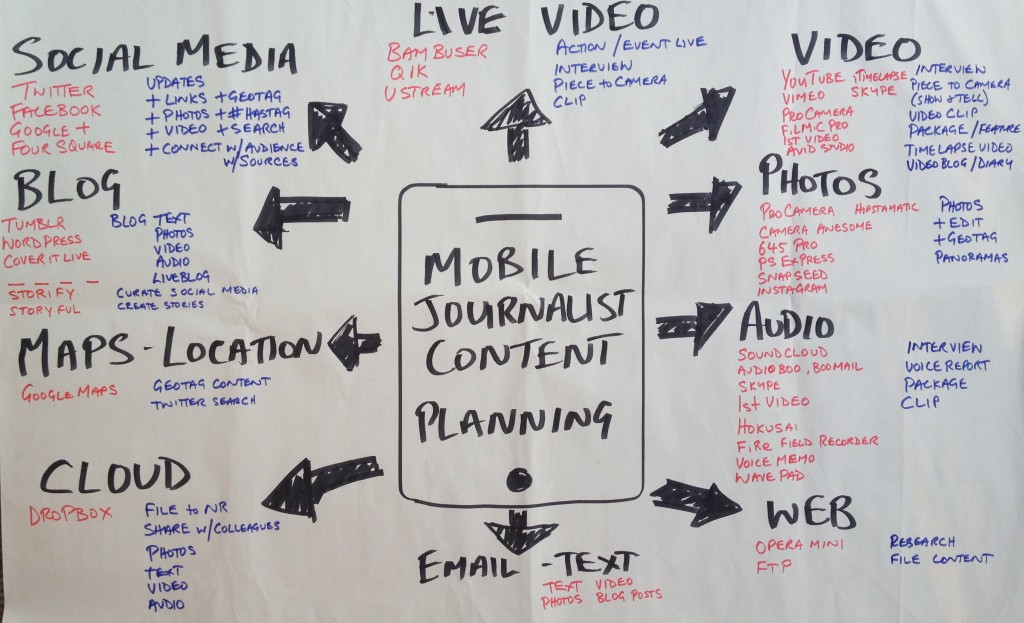

Feedback