Searching with Google Alerts, custom search and other search engines
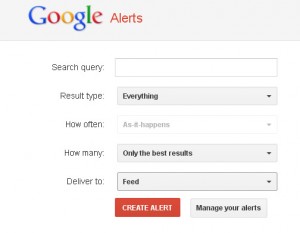 Using Google Alerts and Google custom search is an easy way to stay abreast of your beat and receive personalized results for your searches.
Using Google Alerts and Google custom search is an easy way to stay abreast of your beat and receive personalized results for your searches.
Unlike Google Reader and similar RSS-readers, Google Alerts doesn’t provide you with all the content from a specific site.
Instead, it searches the web for new entries which correspond to the keywords defined by you. The only thing you need to do is to set up the alert and check your emails for news from Google.
How to set up an alert
Here are the basic steps to set up an alert.
First go to the Google Alerts sign-in page. You can also just type in “Google alerts” in Google search to find the page. After that you’ll find yourself on the Alerts page where you can put together your personal feed. Google Alert is the update for the latest relevant search results for a word or a phrase that you specify.
Here’s a short video showing how to set up an alert:
The first thing you do is enter your search term. After that you can tell Google where to look for the term you entered in the “Result type” line. You can specify whether you’d like to look for content in news, blogs, videos, discussions, books, or just search the whole web.
You can also choose to receive the results per email once a day, once a week or as it happens, in which case Google will be emailing you the results as soon as it finds freshly posted content. Click on the field “How many” to determine the volume of the newsletter. If you choose “Only the best results”, Google will try to filter the results and exclude suspicious websites.
After that, you need to type in your email address to which Google should deliver the results. Alternatively, you can choose “Feed” in the field “Deliver to” in which case the results will become a part of your RSS feed and will be shown in your Google Reader account or in another RSS reader. If you’ve chosen to receive email newsletters, you should receive an email that will ask you to verify your request by clicking on the link.
You can create several alerts for different topics you are interested in, to be more precise, you can create up to one thousand alerts. You will find a step-by-step description by Google with more information on this service here.
Specifying search terms
Remember that you need to be precise with your search terms in order to get relevant results.
How to construct a relevant query:
– Use quotation marks around words if you are looking for them together (e.g. “DW Akademie Africa” instead of DW Akademie Africa).
– Put quotes around a single word to match that word precisely as you typed it, excluding synonyms and spelling variations (e.g. “Akademie” to avoid spellings like Academy or Akademi)
– Use a minus sign (–) in front of words that you don’t want to see in your search.
– If you only want to look for updates on specific sites, use the “site:” operator. You can either enter a specific website (site:bbc.co.uk) or a domain (site:de).
– If you don’t want to include some sites into the search, use the site: operator with a dash. For example, if you want to receive updates on Angela Merkel but want to exclude websites from Germany, type in “angela merkel -site:de”
By clicking on “Manage your alerts” you will see the overview of all the alerts you have created. You can edit separate alerts or create a new one.
How you can use Google Alerts
There are a number of ways to make the use of Google Alerts more effective. Apart from using Google Alerts to look for specific topics, you can also set up an alert to track new links to your site or blog. In addition, you can track down cases of plagiarism of your texts. To do that, you can create an alert with a couple of unique sentences from your text. Here are more tips on creating an alert to prevent illegal use of your content.
Google custom search
If you only want to search specific sites, you can also try out Google custom search. You can virtually create your own search engine which will concentrate on the websites defined by you. To do that, you need to have a Google account.
Here’s a short introduction video:
Once you’ve logged in, give your search engine a name and add keywords to the description. After that, you can choose the language which your search engine will be using.
Then type in the websites which you will be searching. Note that you can also include parts of a website. For example, if you include http://edition.cnn.com/EUROPE/ Google will only search the page devoted to Europe on this website.
You can also search entire sites (for example www.cnn.com) or parts of a website containing a certain keyword. For example, www.berlin.de/*about* (don’t forget the asterisks!) will include only pages on the website www.berlin.de that have the word „about“ in their name.
You can also search entire domains, for example, all the German websites (.de).
Another thing you need to select is an edition. Choose the standard edition to use the search engine for free. Then you can run the test and see how your new search engine works. If you are not happy with the results, you can go back and adjust the settings. You can also choose the style for your search engine after which Google will generate a code which you can embed into your website or blog.
Afterwards you will still be able to change search criteria and define the sources more precisely. There are also other settings such as layout or search preferences („Search only included sites“ or „Search the entire web but emphasize included sites“ that you can further adjust. You can then add your custom search console to iGoogle, your personalised Google page.
Click here to find more information on custom search by Google.
Here is a customized search engine created by the Centre for Freedom of the Media, which searches the websites of international media and press freedom organizations such as Amnesty International or Human Rights Watch.
Other search engines
You don’t always have to search directly through Google. Alternatively, you can use soople, which is based on Google and performs the same functions. Soople has a different interface which some may find easier to navigate.
In additon, there are many other search engines apart from Google, Yahoo and Bing. For instance, you can try the WolframAlfa computational knowledge engine. The engine will process your enquiry and directly calculate the results. So if you want to find out how many liters a barrel contains, just type in the word «barrel» and you will get direct results and related numbers. You can also look for statistics, perform mathematic calculations, look for stock data and do many other things listed here.
Other search engines worth taking a look are: DuckDuckGo, Yippy and Kartoo.
by Natalia Karbasova




Feedback