Edit photos online with PicMonkey
 When Google closed its popular Picnik online photo editing service earlier this year, there must have been a collective internet cry of “No!”. For journalist trainees Picnik was a great way of introducing the basics of photo editing, and it was available in several languages. So, what can fill the gap? Enter PicMonkey. Oh and by the way, it’s easy to use and it’s free.
When Google closed its popular Picnik online photo editing service earlier this year, there must have been a collective internet cry of “No!”. For journalist trainees Picnik was a great way of introducing the basics of photo editing, and it was available in several languages. So, what can fill the gap? Enter PicMonkey. Oh and by the way, it’s easy to use and it’s free.
PicMonkey is a web browser photo editor – it’s not a piece of software that you download. In short, you upload a photo to the service and when you’re finished editing your image you save it to your computer. Being a web photo editor you’ll need reasonably fast internet access. It’s recommended to have Flash 10.2 or higher running on your computer and to use a browser such as Firefox or Google Chrome.
When you open the home page of PicMonkey you’ll see a little grey box on the left hand side that says “Edit a photo”. To start editing you can either drag and drop your photo file onto the grey box you can click on the box directly. This will then let you browse your computer folders for your photo. Keep in mind PicMonkey only edits JPG or PNG photo formats – not RAW files.
Once your photo is uploaded to PicMonkey it will appear in the Basic photo editor page.
Before you start getting giddy with excitement about editing your brilliant photograph in a cool web tool, take a moment to click on the cog wheel “Image Settings” icon in the menu bar at the top of the editor.
Here you’ll see three settings to determine the size of the image and editing speeds. If your computer is a little slow then maybe working with a smaller size image in the “Jack” mode might be what you need.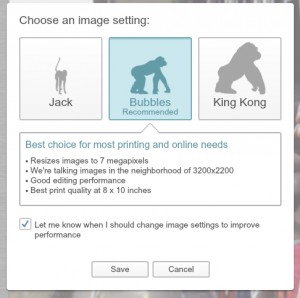
Once you’re happy with your image settings click “Save” and you’ll be back at the Basic Editor, ready to start work on your image.
The Basic Editor offers crop, rotate, exposure, colors, sharpen and resize functions. These editing functions are easy to use and for the most part will be what most online journalists starting to explore photo editing will use. Most of the functions use a slider for adjusting – click your mouse on the right to increase, click to the left to decrease. Remember to click “Apply” once you’re happy with how you’ve adjusted your image before moving to the next function.
PicMonkey does offer much more than basic editing and adjusting. Check out the icons running down the left side of the editor. You can explore some really interesting features such as “Effects”, which applies a style filter to an image rather in the same way as Instagram or Snapseed. Even seasoned Photoshop users will be pleasantly surprised with how quickly you can adjust an image.
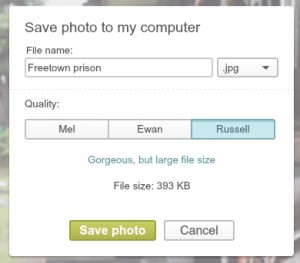 Once you’ve finished with your edit, click “Save” from the top menu bar. A box will appear for naming and saving your image to your computer and you’ll be presented with three options to adjust the data size of the image according your needs – Mel (small), Ewen (medium) and Russell (large).
Once you’ve finished with your edit, click “Save” from the top menu bar. A box will appear for naming and saving your image to your computer and you’ll be presented with three options to adjust the data size of the image according your needs – Mel (small), Ewen (medium) and Russell (large).
At the time of writing, PicMonkey is still a free service. As you explore PicMonkey you’ll see that some of the functions outside of the Basic Editor have a crown icon, denoting that these are likely to attract additional charges as part of a premium service in the future.
And if you were familar with Picnik and wondering why PicMonkey sort of has a similar feel, it may come as no surprise that a couple of former Picnik folks are the people behind this cool new product.
Author: Guy Degen



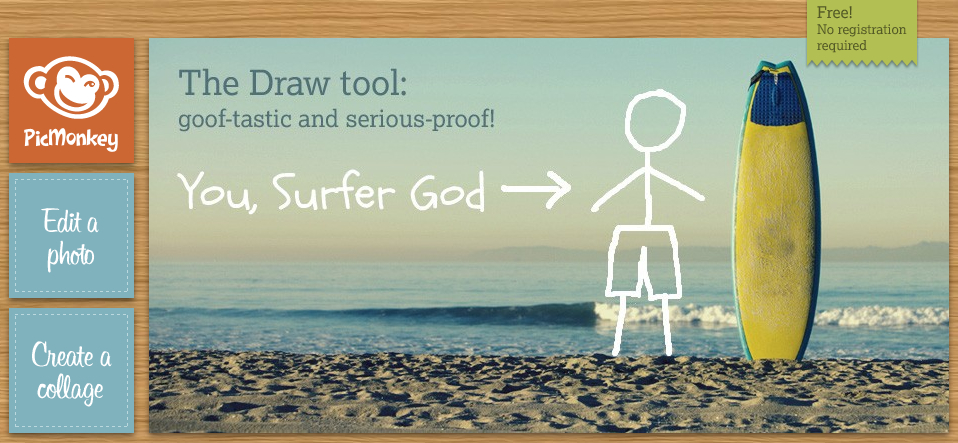
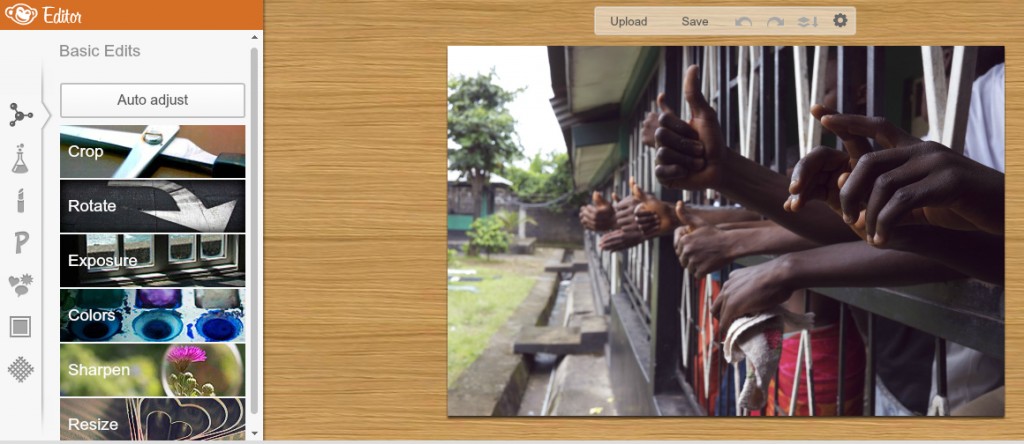

Feedback