Online security: How to create and manage secure passwords
 A secure password is one of the first steps towards more digital security. If your password has been cracked, hackers can get access to valuable personal information, steal your money and damage your reputation by distributing harmful content in your name. DW Akademie’s Natalia Karbasova offers some basic rules to help you create secure passwords and checks out selection of tools for password management and security check.
A secure password is one of the first steps towards more digital security. If your password has been cracked, hackers can get access to valuable personal information, steal your money and damage your reputation by distributing harmful content in your name. DW Akademie’s Natalia Karbasova offers some basic rules to help you create secure passwords and checks out selection of tools for password management and security check.
How to create a secure password
1. Your password must be complex. There’s no need to say that such passwords as QWERTY, 1234 or “password” can be cracked in a couple of seconds. And you don’t want to see you password on the list of worst passwords of the year. So don’t use passwords which are easy to guess, such as names or dates of birth of your relatives and friends. Your password should contain lower as well as upper case characters, numbers and punctuation marks. The rule of thumbs is: the longer your password is, the better. Eight characters are the minimum requirement for a good password. To remember your passwords more easily, also read these suggestions from Microsoft.
The Diceware Passphrase website also offers a good method which can help you construct a strong password.
2. Don’t use the same password for multiple websites. You should follow the rule of “One password – one website”. By doing this, you will prevent hackers from easily accessing other services and accounts for which you use the same password.
3. Don’t reveal your password to anybody else. If you still had to share your password with a third person, make sure to change it immediately afterwards.
4. Don’t write your password down. If you have to, then never place the paper at your desk for everyone to see. Also, avoid writing down the website for which the password should be used.
5. Change your passwords regularly. By doing this you will avoid problems if you password was revealed by a third person.
 Check the strength of your password
Check the strength of your password
After you have created a password, you can use a number of online services to check how secure it really is. Microsoft suggests checking your password’s strength – all you need to do is to type in your password and see the rating below. You can also try this online tool to check the security of your password.
Also, the website howsecureismypassword.net not only lets you check the security of your password, but also tells you how much time it would take to crack it. The website also provides comments on your password such as its length and character variety or if there are repeated patterns which make the password easy to guess.
Password generators
To create sophisticated passwords, you can also resort to specialized websites.
- WolframAlfa is actually an answer engine, but the scope of tasks it can cope with is truly impressive. Type in “password” and it will generate a random combination for you.
- Password generator – you can choose between different types of passwords, such as Internet or server passwords.
- Secure password generator by Symantec allows you to create random passwords.
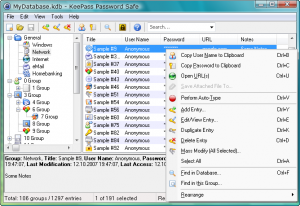 Password managers: Tools to keep track of your passwords
Password managers: Tools to keep track of your passwords
Password managers help you keep track of your passwords without having to remember them all. Mashable offers a list of useful tools for password management. Let’s have a look at the tools that have proved to be effective and can be used free of charge:
- KeePass and KeePassX are a free, open-source password managers which can also be used in a portable mode and run off a USB drive. At the moment, they seem to be the most popular free tools. They allow you to save passwords using only one primary password to unlock them.
- LastPass is a free tool for Windows and Mac stores all of its data in the cloud. It can automatically save your logins, help you generate passwords and automatically fill in your passwords when you visit a site.
- Firefox Sync syncs and protects your passwords, bookmarks and browser tabs.
- Firefox users can also resort to a browser add-on Keefox, for which you only need to remember a master password.
More to read:
- Five tools journalists can use to protect their privacy
- Probably the Best Free Security List in the World
- Journalist Security Guide by the Committee to Protect Journalists: Chapter on Information security




Feedback